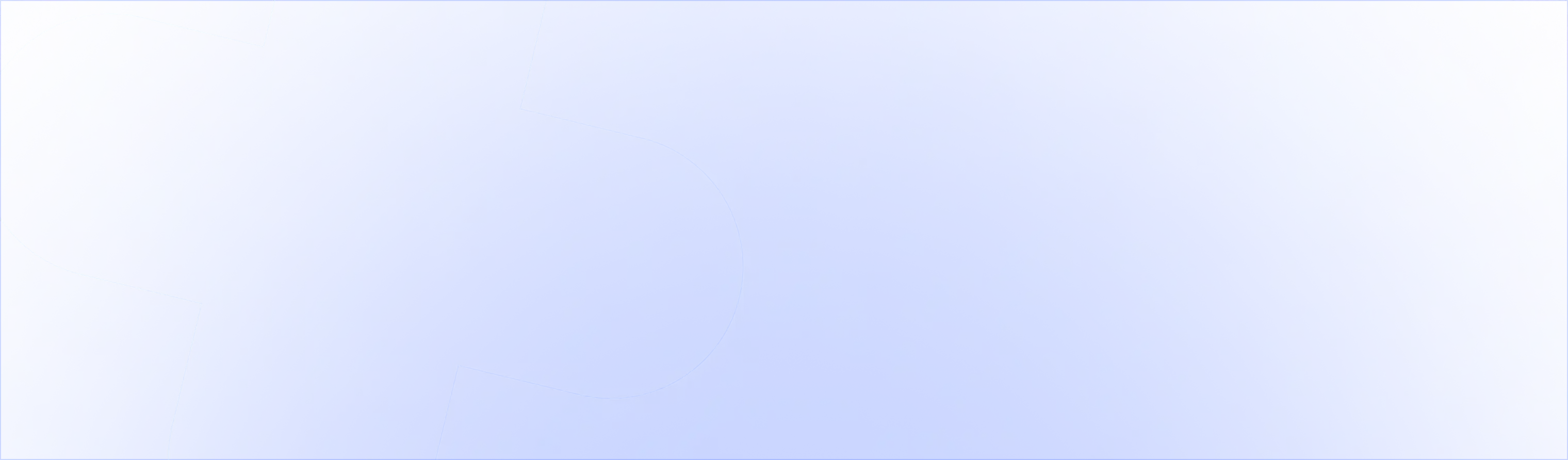Upselling after the checkout has high conversion and is a true AOV booster. To maximize the chances of bumping AOV in the steps after the customers has checked out, you can downsell on the post-purchase page.
You can achieve this by setting up two consecutive post-purchase offers. When the customer denies the first offer, the second one will show. This could be the same item at an ever higher discount or another item at a lower price.
Add a second product
In the UpsellPlus admin, go to an existing post-purchase offer or create a new one. Scroll down and you’ll see the option to add a second product.

Select the downsell (denied) option
Now you can decide when that offer will show, when the first offer is accepted, denied or in both cases.
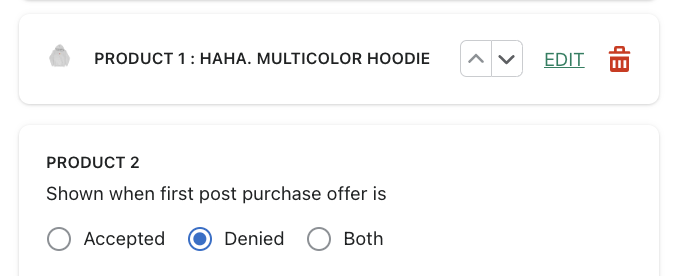
This will result in the hoodie showing first, with a tshirt as a second offer:
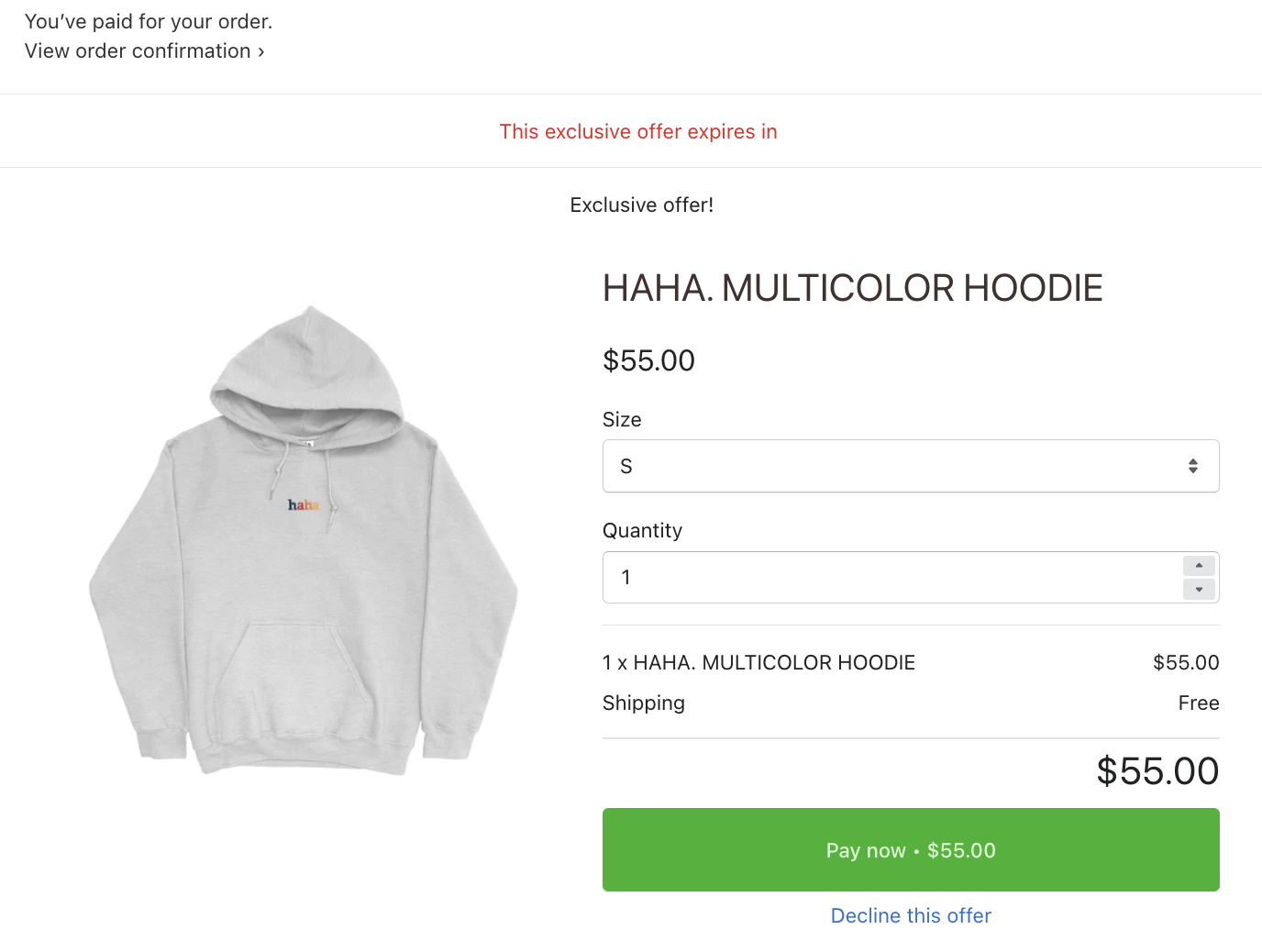

If the customer doesn’t want the post-purchase offer, they always have the opportunity to exit out of the tab, click ‘View order confirmation’ to go to the thank you page or just decline both offers. Their initial purchase will just process without any post-purchase add-ons.