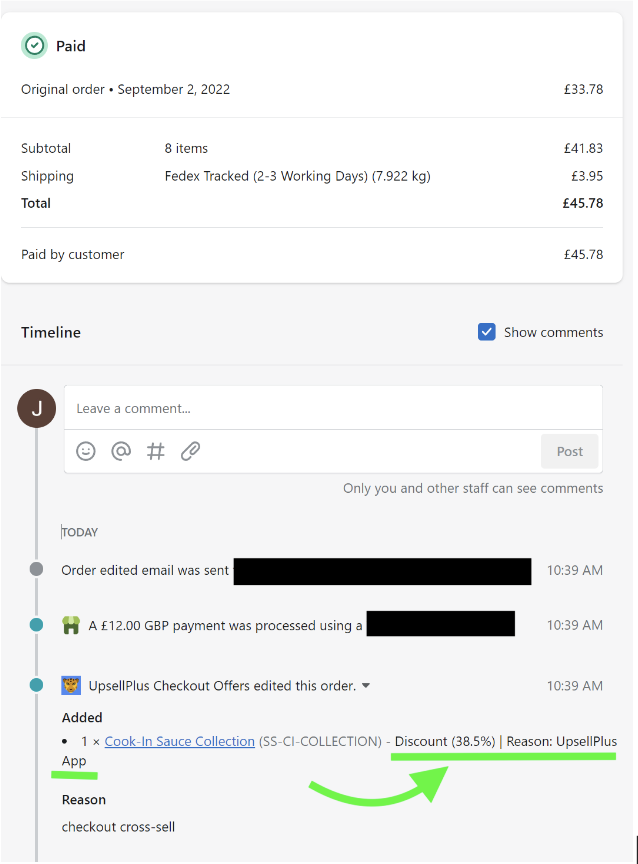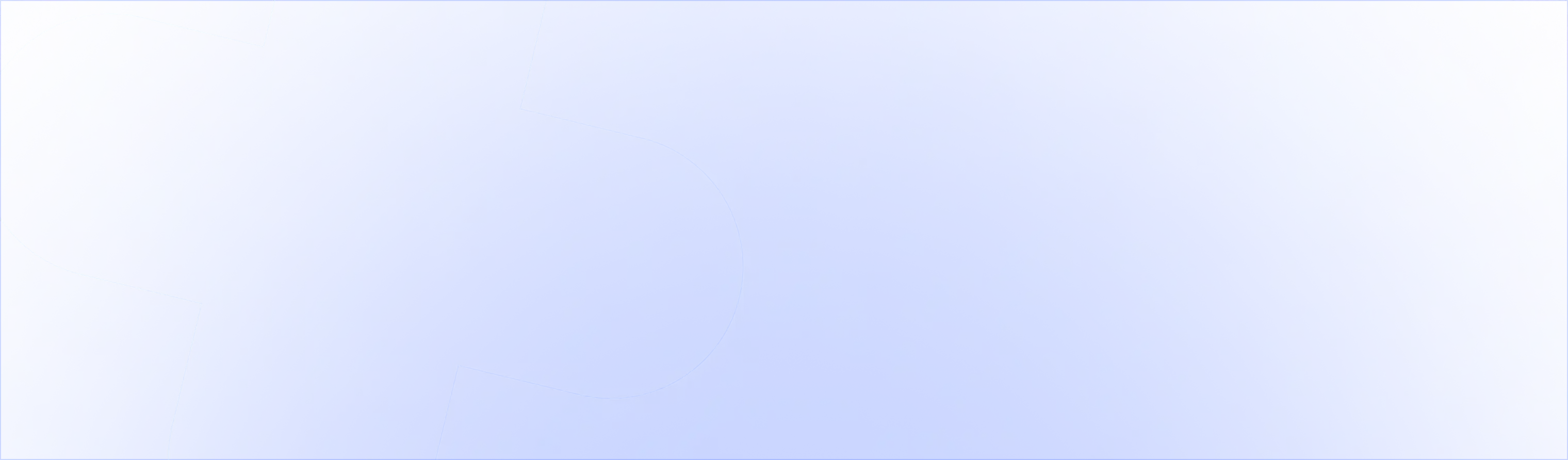When a customer adds a discounted upsell item to cart, a discount code will be displayed on the order confirmation. This helps you, as a merchant, to understand where a discount originated from.
1. Checkout upsells

If you want to change the copy of the checkout upsell discount message, you can do that with Shopify Scripts.
Go to our apps > Script Editor > Click into the live script that contains this line item discount being applied to the upsell > Search the code for ‘message’
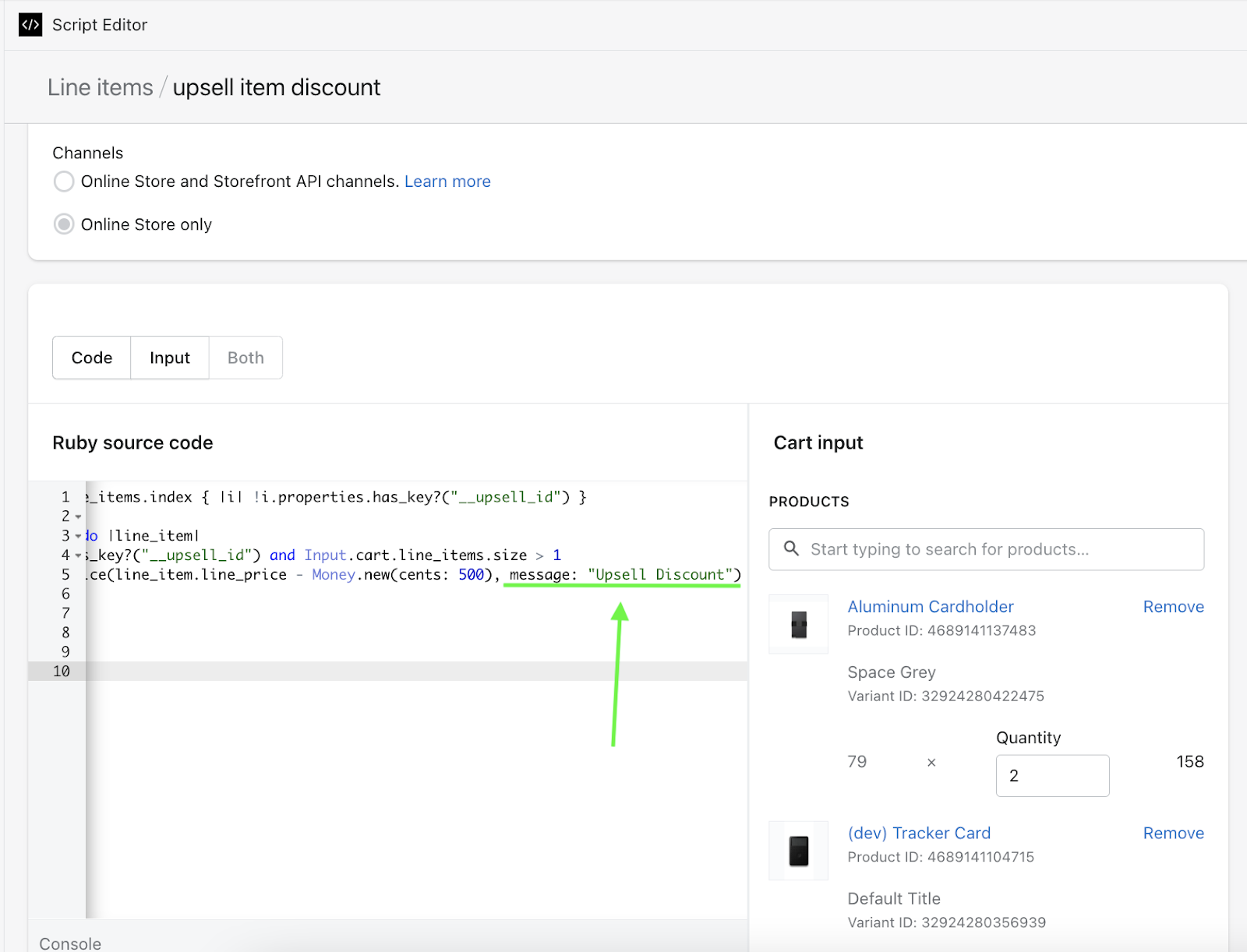
This will bring you to the text that will display when someone adds the discounted item to their cart. Anything goes, so go nuts!
2. Post-purchase checkout offers - NEW
Post-purchase offers edit the original order with an additional product. Discounts for these type of offers are common and work well to improve AOV. The discount message will display on the customers order confirmation.
To change the discount message for post-purchase upsells, we’ve added an option to select what you would like it to say in our app admin:

The custom discount code will show in your order timeline and for the customer in checkout and their confirmation email.